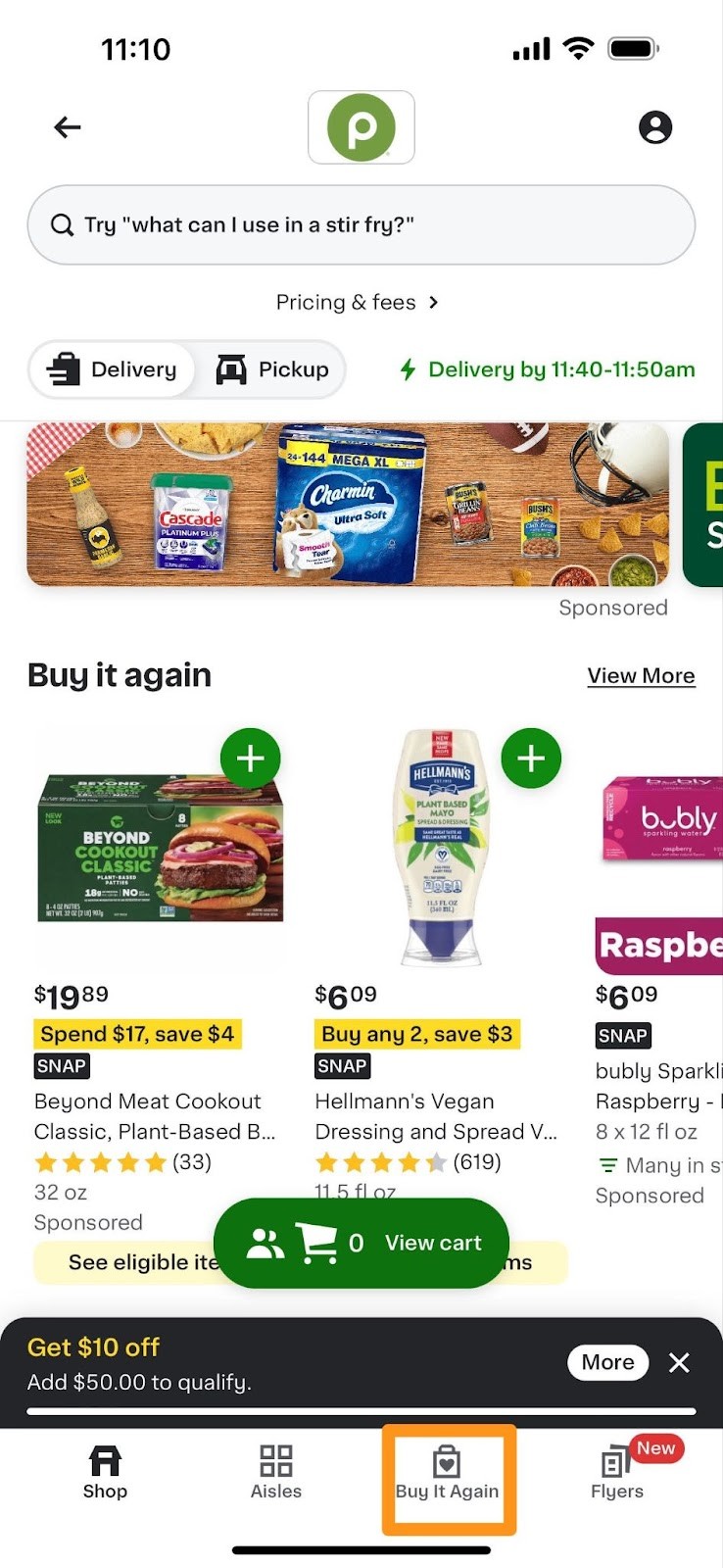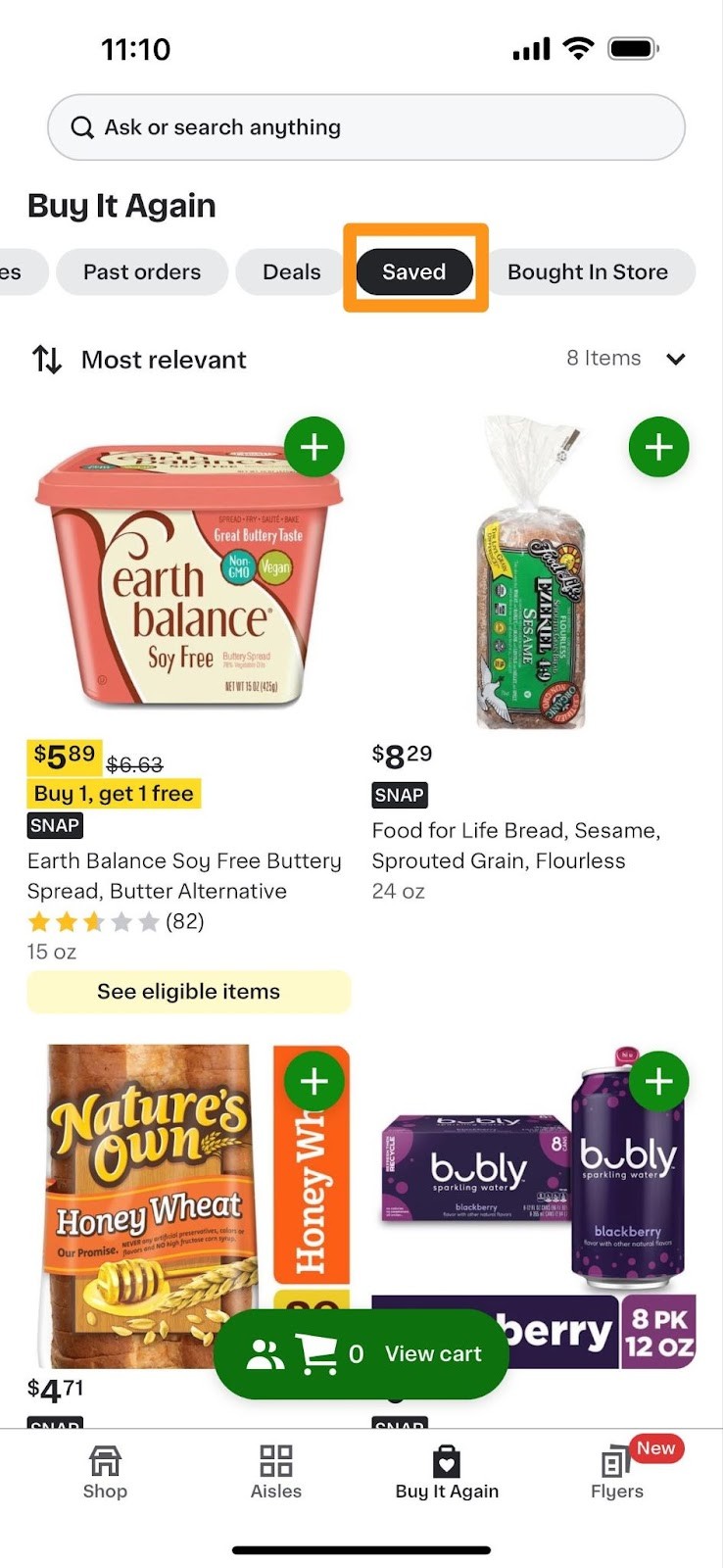Saving the items you love is an easy way to view or buy them again. You can add, remove, or view your saved item(s) in-app or on the website.
Save an item
|
To save an item in-app— |
|
|
|
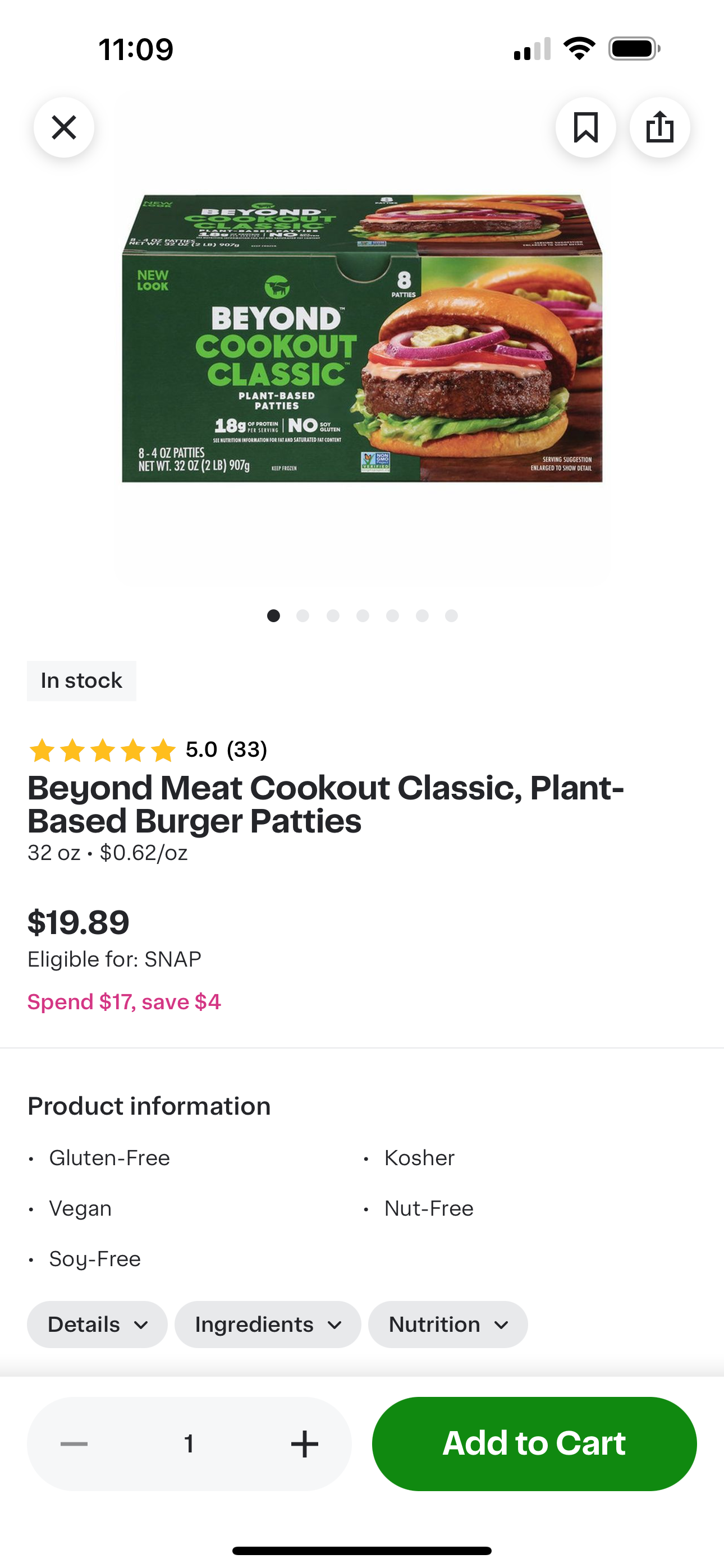 |
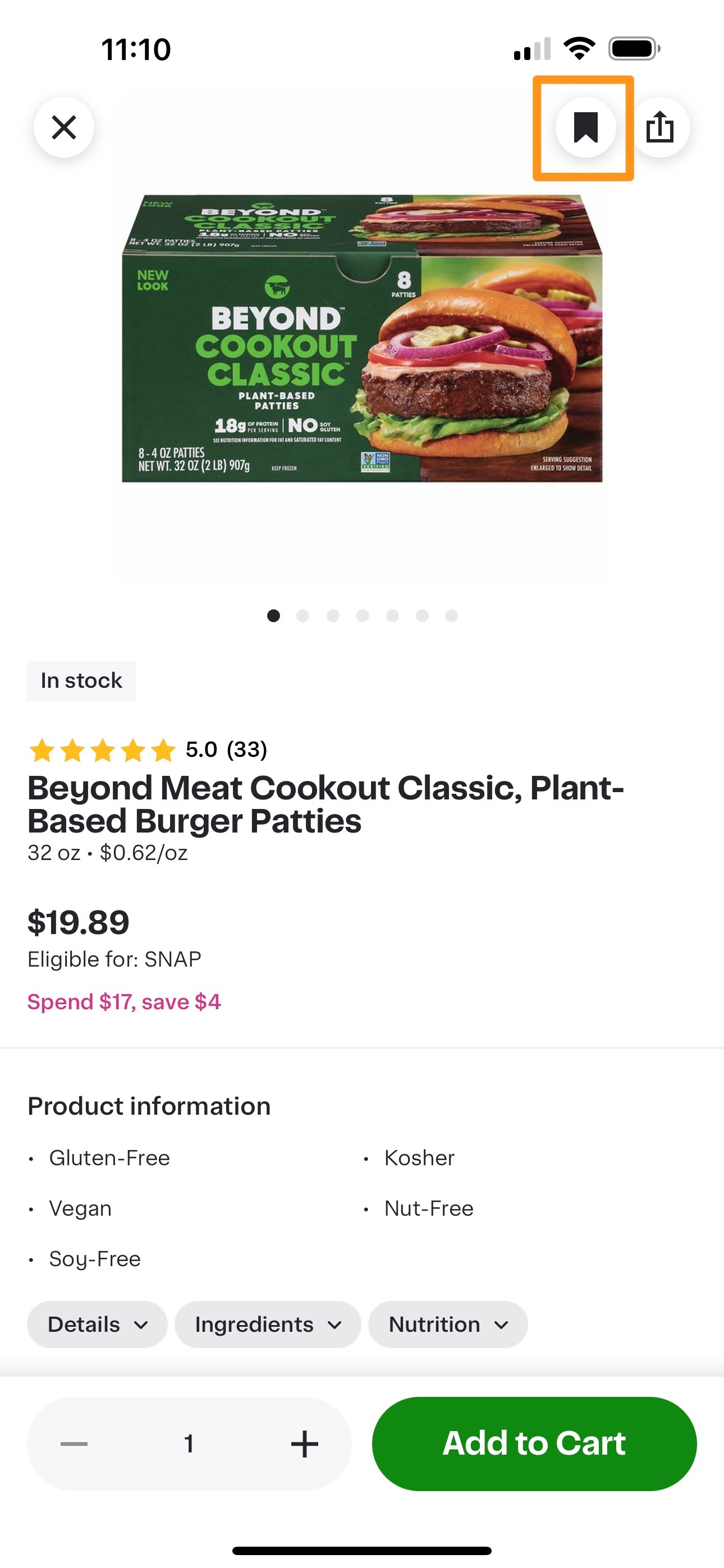 |
|
To save your items on the website— |
|
|
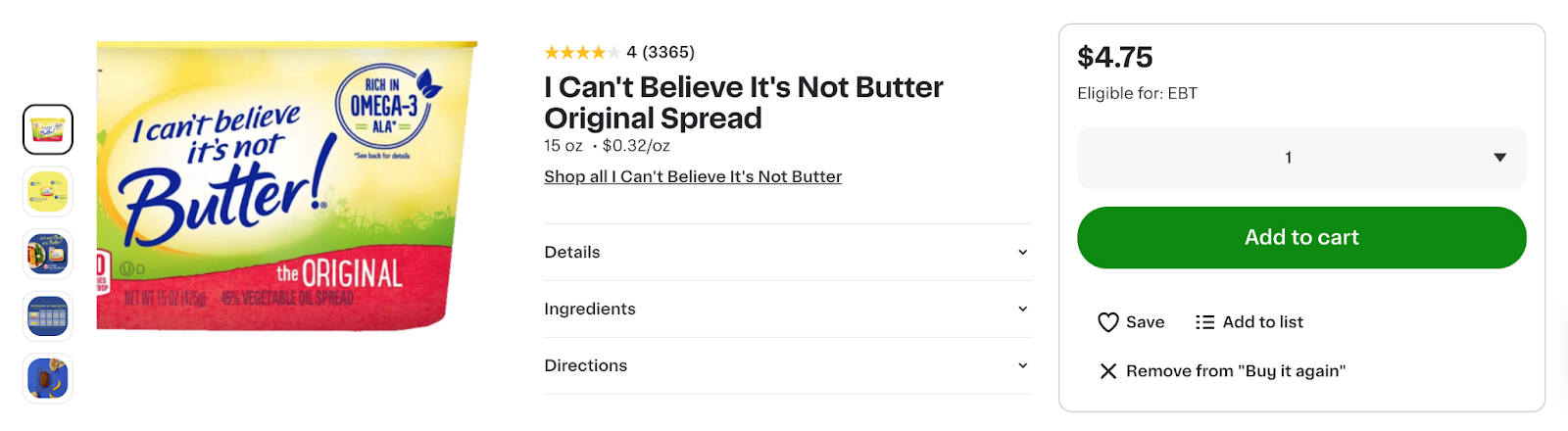 |
|
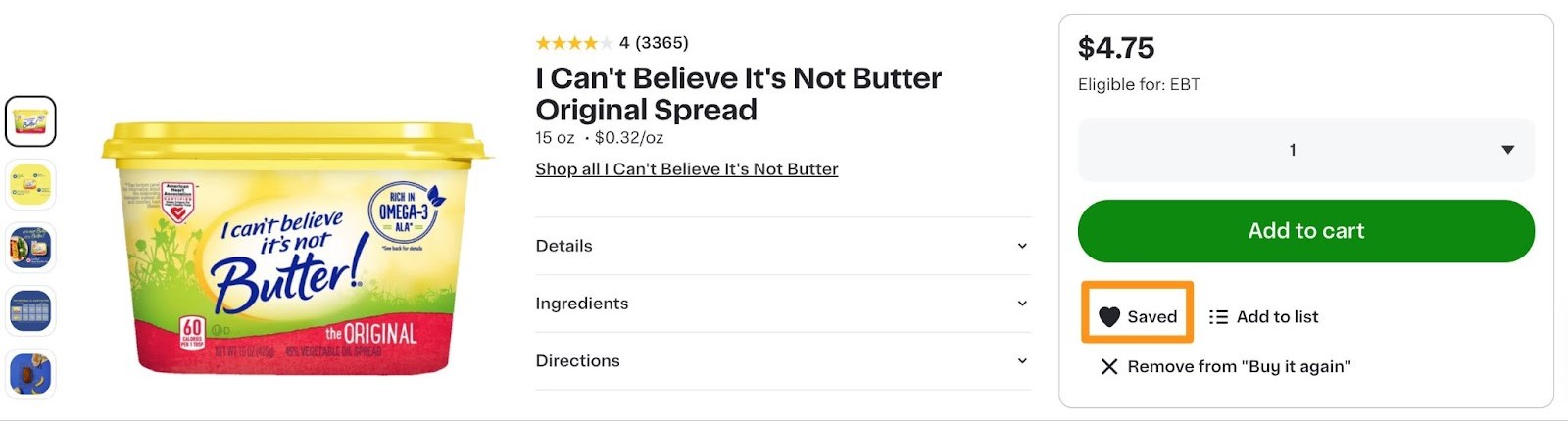 |
View saved items
You can view your Saved list and remove items under the Buy It Again category on a store’s homepage.
|
In-app— |
|
|
|
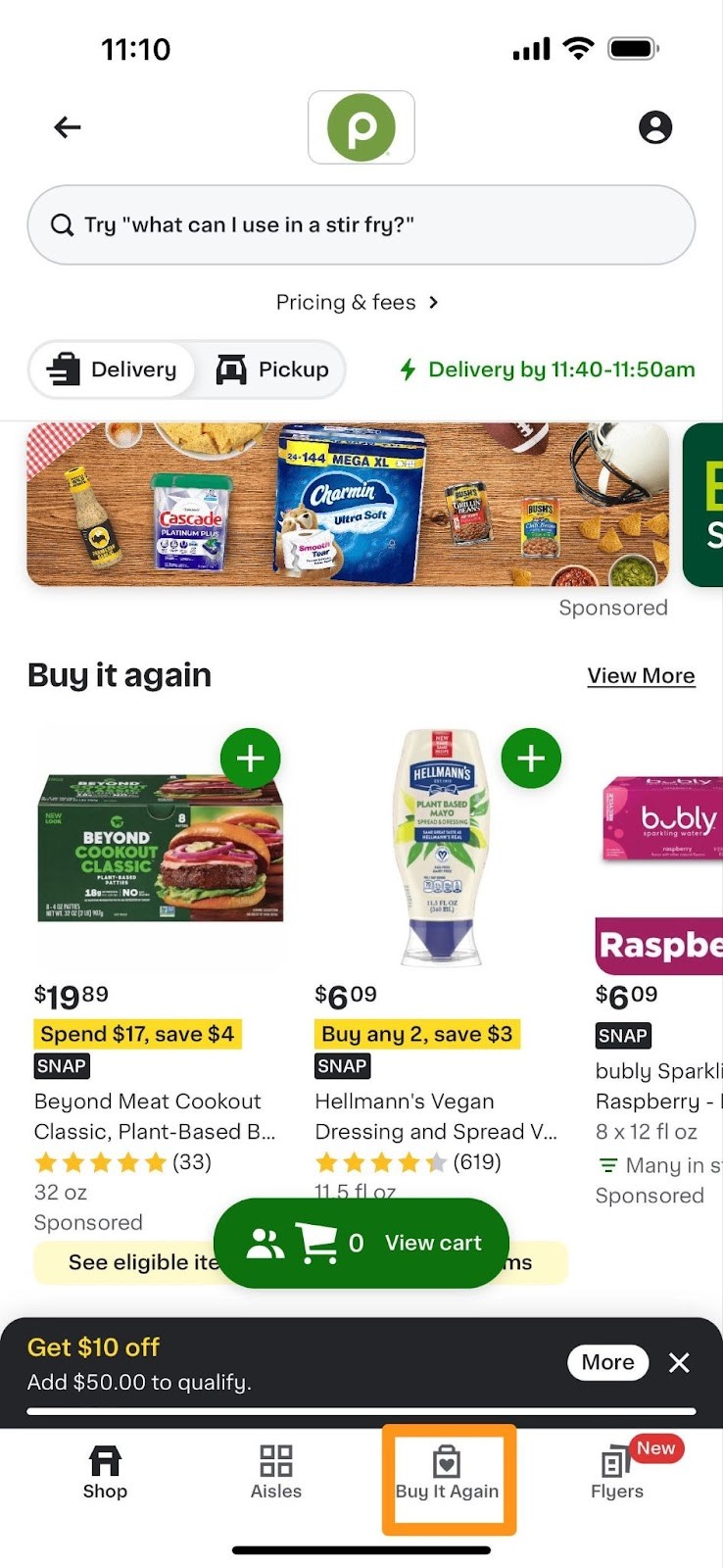 |
 |
|
On the website— |
|
|
 |
|
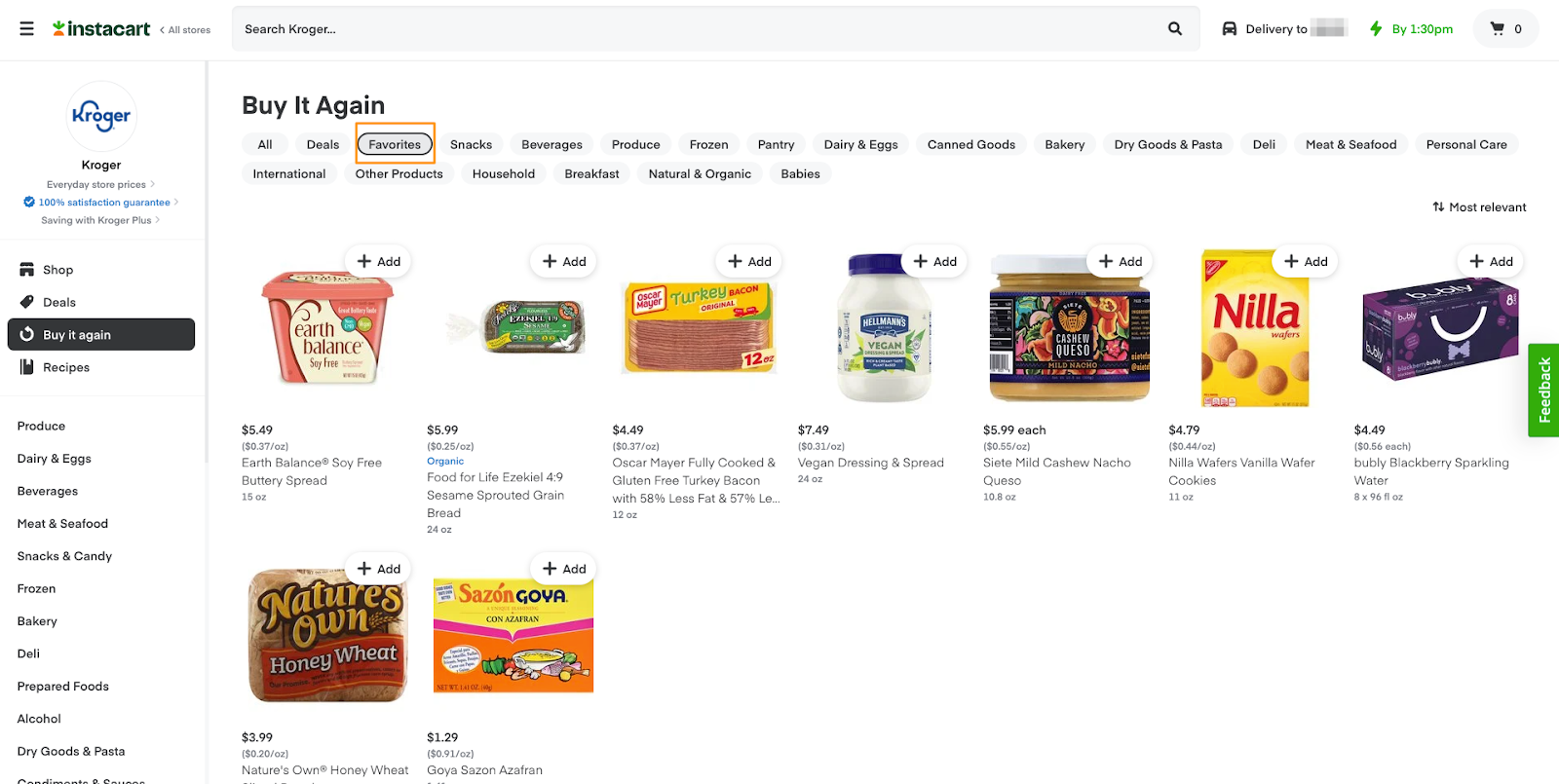 |
Remove saved items
|
In-app— |
|
|
|
|
|
|
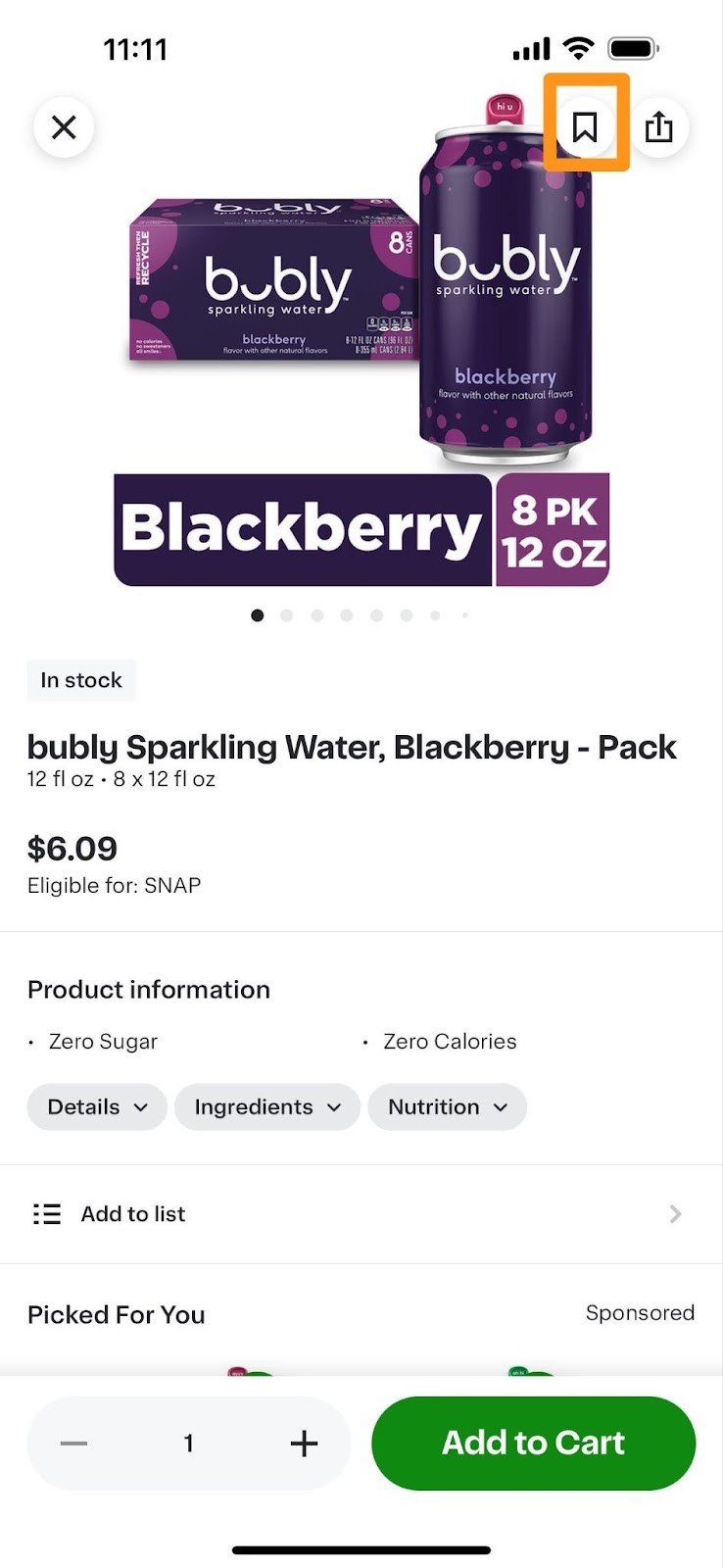 |
|
On the website— |
|
|
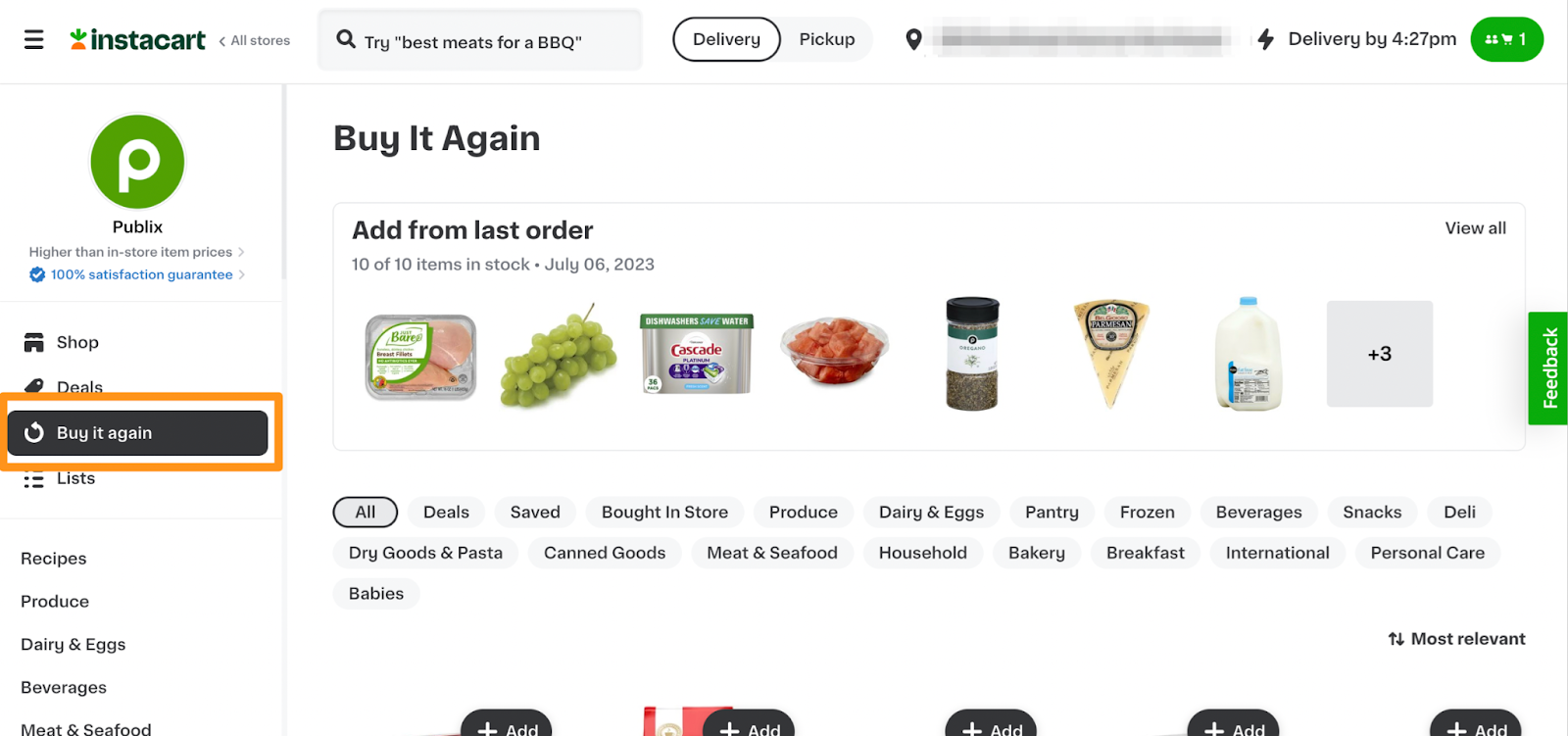 |
|
 |
|
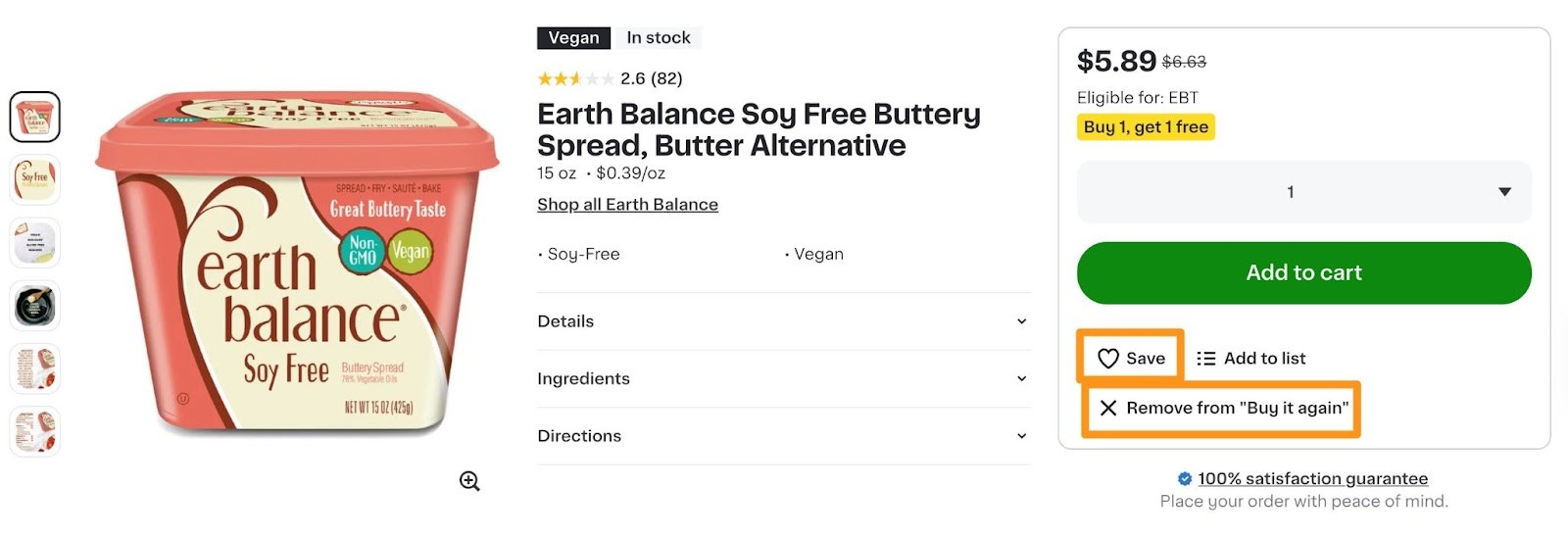 |