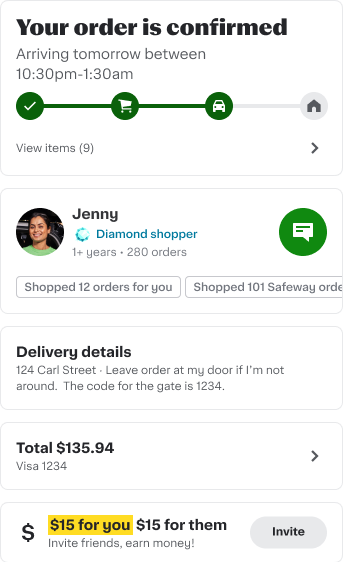You can track your order from the moment your shopper begins shopping thru delivery.
For best results, download the latest version of the Instacart app for iOS or Android.
Order status
Check your order status with the Instacart app or website.
In the app—
- Tap Account at the bottom of your screen.
- Tap Orders.
- Tap an order to view its status.
Note: Some customers might see their live order status on the app home screen.
On the website—
- At the top left, click the 3 horizontal lines.
- Click Your orders.
- Click on an order to view its status.
Tracking your order in progress
When your personal shopper begins working on your order, you’ll see a message in the Instacart app. If you have notifications turned on, you’ll also receive a notification.
In the app—
- Tap Account at the bottom of your screen.
- Tap Orders.
- Tap See Shopped Items to view items already found and changes like replacements and refunds.
- You can Approve changes or choose Other options for each item.
Want to chat with your shopper? Tap the Chat link at the top of the screen to let them know if you want to add items to your order or make other changes. Note certain items, such as alcohol, may not be added after your order is placed.
On the website—
- At the top left, click the 3 horizontal lines.
- Click on an order to view its progress.
Tracking your delivery in progress
When it’s time for delivery, you’ll see a message on the Instacart app’s order screen. (If you have notifications turned on, you’ll get an alert as well.)
The order status page gives an up-to-date estimated delivery range and a map you can tap to follow the driver’s progress.
Need to give your shopper last-minute delivery instructions? Tap the chat icon next to your shopper's profile. (For safety reasons, they might not reply while they’re en route.)